| ❌ | ✅ | ❌ | ❌ | ❌ | ❌ |
|---|
City Hub¶
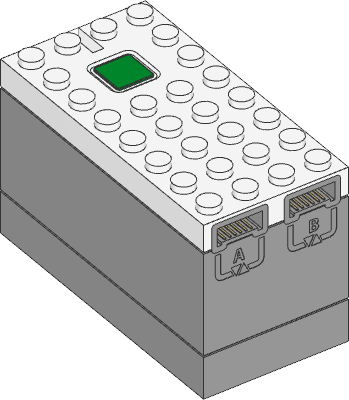
- class CityHub(broadcast_channel=0, observe_channels=[])¶
LEGO® City Hub.
- Parameters:
broadcast_channel – A value from 0 to 255 indicating which channel
hub.ble.broadcast()will use. Default is channel 0.observe_channels – A list of channels to listen to when
hub.ble.observe()is called. Listening to more channels requires more memory. Default is an empty list (no channels).
Changed in version 3.3: Added broadcast_channel and observe_channels arguments.
Using the hub status light
- light.on(color)¶
Turns on the light at the specified color.
- Parameters:
color (Color) – Color of the light.
- light.off()¶
Turns off the light.
- light.blink(color, durations)¶
Blinks the light at a given color by turning it on and off for given durations.
The light keeps blinking indefinitely while the rest of your program keeps running.
This method provides a simple way to make basic but useful patterns. For more generic and multi-color patterns, use
animate()instead.
- light.animate(colors, interval)¶
Animates the light with a sequence of colors, shown one by one for the given interval.
The animation runs in the background while the rest of your program keeps running. When the animation completes, it repeats.
Using connectionless Bluetooth messaging
- ble.broadcast(data)¶
Starts broadcasting the given data on the
broadcast_channelyou selected when initializing the hub.Data may be of type
int,float,str,bytes,True, orFalse, or a list thereof.Choose
Noneto stop broadcasting. This helps improve performance when you don’t need the broadcast feature, especially when observing at the same time.The total data size is quite limited (26 bytes).
TrueandFalsetake 1 byte each.floattakes 5 bytes.inttakes 2 to 5 bytes depending on how big the number is.strandbytestake the number of bytes in the object plus one extra byte.When multitasking, only one task can broadcast at a time. To broadcast information from multiple tasks (or block stacks), you could use a dedicated separate task that broadcast new values when one or more variables change.
- Parameters:
data – The value or values to be broadcast.
New in version 3.3.
- ble.observe(channel) bool | int | float | str | bytes | tuple | None¶
Retrieves the last observed data for a given channel.
Receiving data is more reliable when the hub is not connected to a computer or other devices at the same time.
- Parameters:
channel (int) – The channel to observe (0 to 255).
- Returns:
The received data in the same format as it was sent, or
Noneif no recent data is available.
New in version 3.3.
- ble.signal_strength(channel) int: dBm¶
Gets the average signal strength in dBm for the given channel.
This indicates how near the broadcasting device is. Nearby devices may have a signal strength around -40 dBm, while far away devices might have a signal strength around -70 dBm.
- Parameters:
channel (int) – The channel number (0 to 255).
- Returns:
The signal strength or
-128if there is no recent observed data.
New in version 3.3.
Using the battery
- battery.voltage() int: mV¶
Gets the voltage of the battery.
- Returns:
Battery voltage.
- battery.current() int: mA¶
Gets the current supplied by the battery.
- Returns:
Battery current.
Button and system control
- buttons.pressed() Set[Button]¶
Checks which buttons are currently pressed.
- Returns:
Set of pressed buttons.
- system.set_stop_button(button)¶
Sets the button or button combination that stops a running script.
Normally, the center button is used to stop a running script. You can change or disable this behavior in order to use the button for other purposes.
- Parameters:
button (Button) – A button such as
Button.CENTER, or a tuple of multiple buttons. ChooseNoneto disable the stop button altogether. If you do, you can still turn the hub off by holding the center button for three seconds.
- system.name() str¶
Gets the hub name. This is the name you see when connecting via Bluetooth.
- Returns:
The hub name.
- system.storage(offset, write=)¶
- system.storage(offset, read=) bytes
Reads or writes binary data to persistent storage.
This lets you store data that can be used the next time you run the program.
The data will be saved to flash memory when you turn the hub off normally. It will not be saved if the batteries are removed while the hub is still running.
Once saved, the data will remain available even after you remove the batteries.
- Parameters:
- Returns:
The bytes read if reading, otherwise
None.- Raises:
ValueError – If you try to read or write data outside of the allowed range.
You can store up to 128 bytes of data on this hub. The data is cleared when you update the Pybricks firmware or if you restore the original firmware.
- system.shutdown()¶
Stops your program and shuts the hub down.
- system.reset_reason() int¶
Finds out how and why the hub (re)booted. This can be useful to diagnose some problems.
- Returns:
0if the hub was previously powered off normally.1if the hub rebooted automatically, like after a firmware update.2if the hub previously crashed due to a watchdog timeout, which indicates a firmware issue.
Status light examples¶
Turning the light on and off¶
from pybricks.hubs import CityHub
from pybricks.parameters import Color
from pybricks.tools import wait
# Initialize the hub.
hub = CityHub()
# Turn the light on and off 5 times.
for i in range(5):
hub.light.on(Color.RED)
wait(1000)
hub.light.off()
wait(500)
Changing brightness and using custom colors¶
from pybricks.hubs import CityHub
from pybricks.parameters import Color
from pybricks.tools import wait
# Initialize the hub.
hub = CityHub()
# Show the color at 30% brightness.
hub.light.on(Color.RED * 0.3)
wait(2000)
# Use your own custom color.
hub.light.on(Color(h=30, s=100, v=50))
wait(2000)
# Go through all the colors.
for hue in range(360):
hub.light.on(Color(hue))
wait(10)
Making the light blink¶
from pybricks.hubs import CityHub
from pybricks.parameters import Color
from pybricks.tools import wait
# Initialize the hub
hub = CityHub()
# Keep blinking red on and off.
hub.light.blink(Color.RED, [500, 500])
wait(10000)
# Keep blinking green slowly and then quickly.
hub.light.blink(Color.GREEN, [500, 500, 50, 900])
wait(10000)
Creating light animations¶
from pybricks.hubs import CityHub
from pybricks.parameters import Color
from pybricks.tools import wait
from umath import sin, pi
# Initialize the hub.
hub = CityHub()
# Make an animation with multiple colors.
hub.light.animate([Color.RED, Color.GREEN, Color.NONE], interval=500)
wait(10000)
# Make the color RED grow faint and bright using a sine pattern.
hub.light.animate([Color.RED * (0.5 * sin(i / 15 * pi) + 0.5) for i in range(30)], 40)
wait(10000)
# Cycle through a rainbow of colors.
hub.light.animate([Color(h=i * 8) for i in range(45)], interval=40)
wait(10000)
Bluetooth examples¶
Broadcasting data to other hubs¶
from pybricks.hubs import CityHub
from pybricks.pupdevices import Motor
from pybricks.parameters import Port
from pybricks.tools import wait
# Initialize the hub.
hub = CityHub(broadcast_channel=1)
# Initialize the motors.
left_motor = Motor(Port.A)
right_motor = Motor(Port.B)
while True:
# Read the motor angles to be sent to the other hub.
left_angle = left_motor.angle()
right_angle = right_motor.angle()
# Set the broadcast data and start broadcasting if not already doing so.
data = (left_angle, right_angle)
hub.ble.broadcast(data)
# Broadcasts are only sent every 100 milliseconds, so there is no reason
# to call the broadcast() method more often than that.
wait(100)
Observing data from other hubs¶
from pybricks.hubs import CityHub
from pybricks.pupdevices import Motor
from pybricks.parameters import Color, Port
from pybricks.tools import wait
# Initialize the hub.
hub = CityHub(observe_channels=[1])
# Initialize the motors.
left_motor = Motor(Port.A)
right_motor = Motor(Port.B)
while True:
# Receive broadcast from the other hub.
data = hub.ble.observe(1)
if data is None:
# No data has been received in the last 1 second.
hub.light.on(Color.RED)
else:
# Data was received and is less that one second old.
hub.light.on(Color.GREEN)
# *data* contains the same values in the same order
# that were passed to hub.ble.broadcast() on the
# other hub.
left_angle, right_angle = data
# Make the motors on this hub mirror the position of the
# motors on the other hub.
left_motor.track_target(left_angle)
right_motor.track_target(right_angle)
# Broadcasts are only sent every 100 milliseconds, so there is
# no reason to call the observe() method more often than that.
wait(100)